blazor-university.zh-cn
原文链接:https://blazor-university.com/components/one-way-binding/
单向绑定
此时我们在页面内显示了一个组件,但内容是静态的。我们真正想要的是能够动态输出内容。
如果我们更改 /Components/MyFirstComponent.razor 的内容,我们可以引入一个私有成员并使用 @ 符号输出该成员的值。
<div>
CurrentCounterValue in MyFirstComponent is @CurrentCounterValue
</div>
@code {
private int CurrentCounterValue = 42;
}
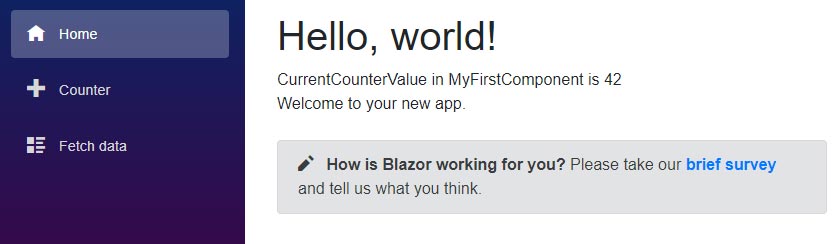
通过参数接收值
组件内的 CurrentCounterValue 总是显示值“42”,但是如果我们希望父组件告诉我们要显示哪个值呢?为此,创建一个名为 MySecondComponent 的新组件并从 MyFirstComponent 复制标记,然后将私有成员更改为公共属性。
<div>
CurrentCounterValue in MySecondComponent is @CurrentCounterValue
</div>
@code {
public int CurrentCounterValue { get; set; }
}
编辑 Counter 页面,添加一个 MySecondComponent 组件,并设置其 CurrentCounterValue,如下所示:
<MySecondComponent CurrentCounterValue=@currentCount/>
运行应用程序并导航到 Counter 页面现在将在浏览器的控制台窗口中显示错误。
WASM: System.InvalidOperationException: Object of type ‘OneWayBinding.Client.Components.MySecondComponent’ has a property matching the name ‘CurrentCounterValue’, but it does not have [ParameterAttribute] or [CascadingParameterAttribute] applied.
这清楚地告诉我们缺少什么。要向我们的组件添加参数,我们必须使用 [Parameter] 属性来装饰我们组件的属性。
<div>
CurrentCounterValue in MySecondComponent is @CurrentCounterValue
</div>
@code {
[Parameter]
public int CurrentCounterValue { get; set; }
}
这会通知 Blazor 我们希望我们的组件上有一个参数,该参数可以通过看起来像 HTML 的属性进行设置。每当重新呈现父组件时,Blazor 也会重新呈现它提供参数值的任何子组件。这确保子组件被重新渲染以表示通过 [Parameter] 修饰属性向下传递给组件的状态的任何可能变化。
如果我们再次运行我们的应用程序并导航到 Counter 页面,我们将看到每当 Counter 页面中的 currentCount 发生变化时,它都会通过其 CurrentCounterValue 属性将该变化推送到我们的嵌入式组件。
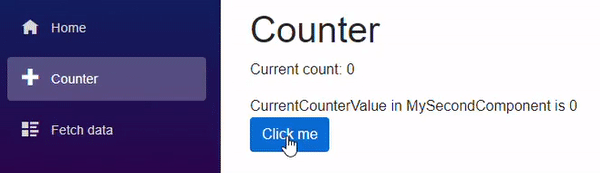
注意: 参数必须是公共属性。
在继续学习双向绑定的工作原理之前,我们首先需要了解组件事件和指令。